The new Tab Groups for Google Chrome is the best update Google added for their browser in years! This is how to use it and how to maximize your work or leisure time with the new feature.
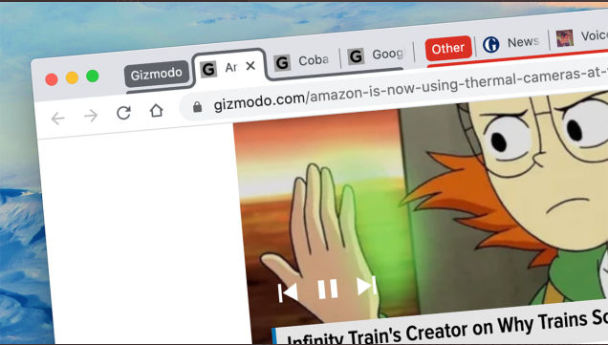
Read More: Google Tracks Weather Patterns To Make Its Data Centers More Environment Friendly
Tab Groups? What Does it Do?
Simple enough, Tab Groups allows you to be able to group tabs opened in your Google Chrome browser, this makes it easier for you to group similar tabs that you usually go on to when opening the browser.
No more need to individually click URLs from your Bookmarks Bar, but instead, click one just one to be able to open all the websites or links. It is very convenient, especially if you're working doing your homework to find references or maybe for research. It will change how you use Google Chrome forever.
How To Activate Tab Groups
Tab Groups appear in Google Chrome 81 for Windows and macOS, so first things first. Make sure you have updated your Google Chrome browser to the latest stable firmware. Then go to the Chrome menu and click on Help and About Google Chrome once you're running the new firmware.
The easiest way to use Tab Groups is to right-click on a tab header in Chrome. By then, you should be able to see an option to "Add to New Group," and you will see the tab gets a colored outline and colored dot right beside it.
Click the dot to name your brand new tab group, which will appear on the tab bar. You can also change the color of the dot if you don't like the assigned color. Other options on the menu will let you close all of the tabs in a group, ungroup all the tabs in a group while deleting the group itself, and add a new empty tab to the group.
Google Tab makes it more convenient for you to navigate in Google Chrome, for example, one group tab is used for work, one for social media, or as we mentioned a while back researching for studies. The application for this new feature helps you out regardless of any situation you come across as long as it has anything to do with browsing.
Other Important Notes
You can also add a tab to an already existing group by just clicking and dragging it into one. Tabs can be moved between groups in the same way as well.
However, you can't do that for pinned tabs, and it can't be grouped as well. If you try to do so, it will unpin itself, and then it will no longer be grouped.
One of the great things about tab groups makes you move all tabs en masse, by clicking and dragging on a tab group label, you can move all the tabs at once instead of doing them one by one.
The Chrome development team will add more functionality to Tab Groups, but as for the moment, the feature itself speaks volumes on how it makes life a little bit more convenient for users of Google Chrome.
ⓒ 2025 TECHTIMES.com All rights reserved. Do not reproduce without permission.




