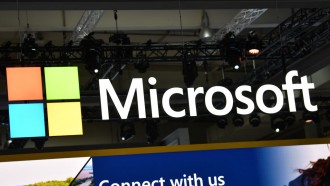Microsoft's passwordless option is a game-changer in the field of privacy protection. The software service provider has transitioned to this setup following the reports about password hacking scenarios.
Truly, the move of the tech giant is a great step to secure user's sensitive information. Through this feature, the hacker could have a hard time cracking the code from the user's Microsoft account.
There's no guarantee that security tools could entirely protect you from outside hacks since there were some cases where attackers exploited password managers to unlock the encrypted data.
If you want to try this passwordless login for your Microsoft account, here are the steps that you should follow for a password-free shift.
How to Set Up a Passwordless Login in Microsoft Account

Here's how you can switch to a Passwordless option in your Microsoft account.
From Wired's report on Sunday, Sept. 26, there are many ways that users can change their password with a code.
Initially, you can begin by accessing the Microsoft Authenticator app. You can also rely on a verification system like in the case of Windows Hello biometric login.
One good reason why people want to be secured online is to prevent information leakage.
Going back to the passwordless option for your Microsoft account, you can begin the setup by installing the Authenticator app.
It is currently available on both iOS and Android.
Make sure you have already a Microsoft account with the provided password and email address. After this process, proceed to account verification.
For the next step, you can use your web browser and go to the security settings page. After seeing the option for a Passwordless account below the Additional security, make sure that it is turned on.
After enabling this, go to the confirmation dialog and tap Next. There will be a notification that will be sent to your phone from the app. Approve it after receiving it.
As easy as that you can now have a more protected Microsoft account through the passwordless login. Somehow, the Microsoft Authenticator app will still send you alerts if you enter your password and email address.
What to Do If You Lose Microsoft Authenticator Access
Again, Wired wrote that when this case happens, there will be another way to verify your identity.
To access the Microsoft passwordless option once again, you need to remember your backup email.
The process will be repeated on the security settings page. This will enable you to disable the passwordless login in your Microsoft account. This is essential because after doing this, you can now create a new password.
Since this is a Microsoft-owned feature, any device under the company can adopt it. You can utilize it on any Xbox console.
Moreover, the old-gen gadgets and apps could make use of it as well.
Read Also: Windows 11 Insider Preview Build 22000.100 Now Available: How to Get this Beta
Why Microsoft Arrived With Passwordless Option?
In late 2020 when Microsoft claimed that it would no longer use passwords, the company said that it would innovate its security option to drive away more hackers.
At the time of the report, the tech company said that 80% of the cyber-attacks involved passwords. As attackers became more creative in hacking, the companies needed to step up their security measures to mitigate the impending schemes.
Related Article: Windows 11 Customization: How to Tweak Your Windows 11 Taskbar?
This article is owned by Tech Times
Written by Joseph Henry